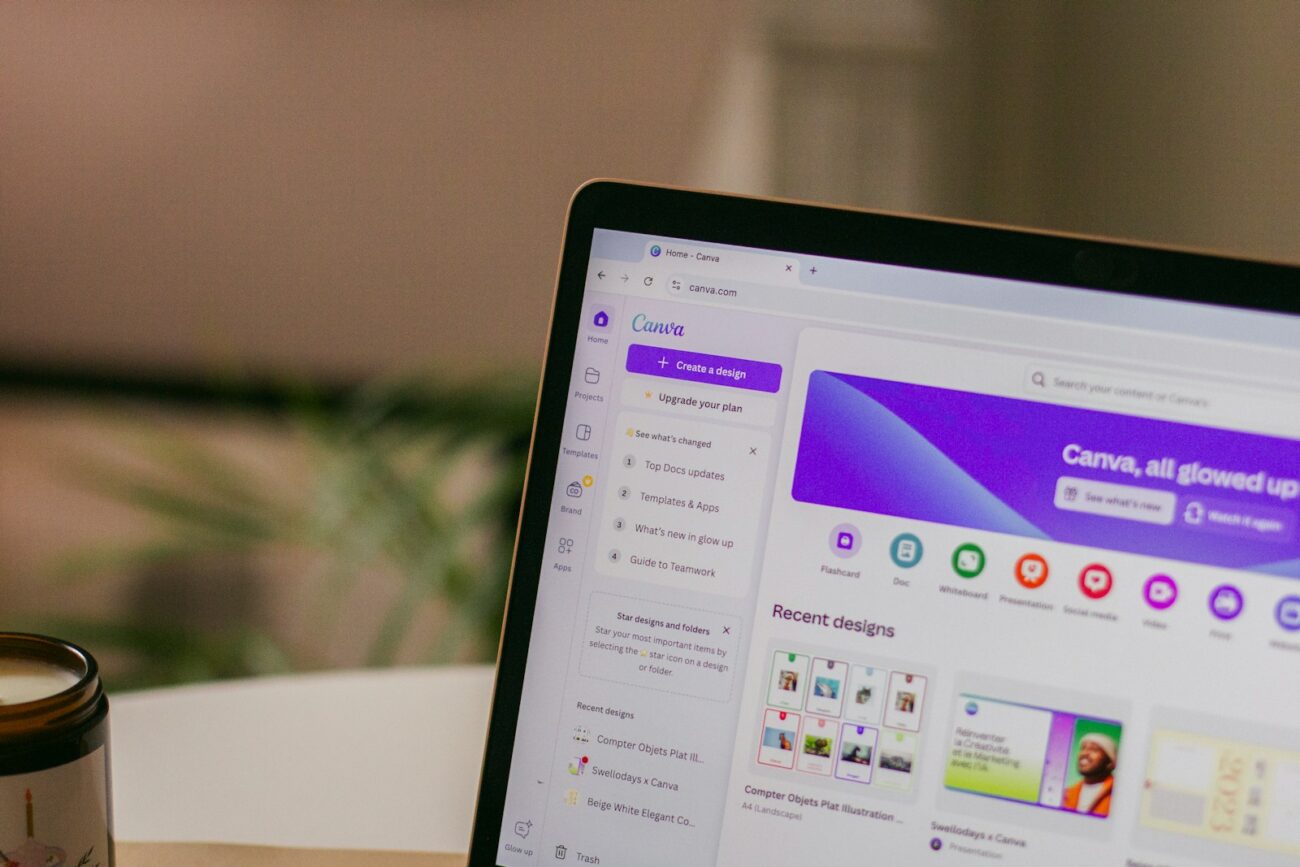Canva Resume Builder: The Ultimate 5-Step Guide to Crafting Your Perfect Resume
Estimated reading time: 5 minutes
- Learn how to create a standout resume using Canva’s tools and templates.
- Understand the importance of customization and making design choices.
- Discover tips for optimizing your resume with AI and feedback.
- Master exporting your resume in the correct formats.
- Utilize essential resources for further resume crafting assistance.
Table of Contents
- Step 1: Getting Started with Canva
- Step 2: Customizing Your Resume Template
- Step 3: Enhancing Design Elements
- Step 4: Leveraging AI for Improvement
- Step 5: Finalizing and Exporting Your Resume
- In Summary
- FAQ
Step 1: Getting Started with Canva
A well-crafted resume is your ticket to making a memorable first impression in the competitive job market. In today’s digital age, tools like the Canva Resume Builder offer a user-friendly way to create eye-catching yet professional application documents. This guide walks you through a clear, 5-step process designed for job seekers who aspire to produce a standout resume with ease and creativity.
Creating Your Canva Account
Before you dive into designing your resume, you need to set up your account. Signing up is straightforward, whether you opt for the free version or the enhanced features available with a paid plan. The canva resume builder interface is clean and intuitive, making it accessible even for users with little design experience. Once registered, explore the dashboard that hosts an assortment of design features, allowing you to experiment with layouts, fonts, and styles all essential for tailoring your resume.
Choosing the Right Resume Template
Selecting an industry-appropriate template is crucial for making a strong first impression. The canva resume builder offers a variety of templates that cater to different career paths such as creative fields, corporate jobs, or technical roles. For instance, a clean and minimalist template might be ideal for a corporate position, while a more dynamic layout could suit a creative professional. Spend time browsing and filtering options to find a template that aligns with the tone and content you plan to share.
Step 2: Customizing Your Resume Template
Adding Personal Information
Customization is where your resume transforms from a basic document to a personalized career narrative. The canva resume builder makes it simple, allowing you to adjust both content and layout to best represent who you are.
Begin by inserting all essential details such as your name, contact information, and a succinct professional summary. In some cases, adding a professional photo can enhance your application, though choose this option only if it aligns with the industry’s norms. The canva resume builder enables you to format these sections neatly, ensuring that every piece of information is clear and accessible to hiring managers.
Tailoring Content to Job Descriptions
A targeted resume is more compelling to potential employers. Analyze the job description thoroughly and integrate relevant keywords into your resume text. For example, if a listing emphasizes project management skills, ensure these terms are reflected in your work experience section. Using the canva resume builder, you can easily rearrange and modify content to achieve a precise match. This approach not only improves relevance but also speaks directly to recruiters scanning for specific qualifications.
Step 3: Enhancing Design Elements
Utilizing Canva’s Design Features
A powerful resume doesn’t only tell your story it does so visually. Enhancing design elements is key to catching a recruiter’s eye without sacrificing clarity.
One of the best aspects of the canva resume builder is its flexible design toolkit. You can adjust colors, fonts, and styles to match your personal brand. For instance, a professional resume might use a subdued color scheme paired with a legible font to enhance readability. The canva resume builder gives you the freedom to experiment with various design elements, ensuring that your layout remains clean and engaging. With a few simple modifications, your resume can reflect both professionalism and originality.
Tips for Creating an ATS-Friendly Resume
Applicant Tracking Systems (ATS) play a significant role in modern recruitment. It is vital to ensure that your resume is ATS-friendly. While the canva resume builder provides creative design options, be mindful of elements that might hinder machine readability. Avoid using unusual fonts, excessive graphics, or overly complex layouts. Keeping the design straightforward can help your resume easily pass through ATS filters while still catching the eye of a human recruiter.
Step 4: Leveraging AI for Improvement
Using KudosWall for AI Optimization
Innovative technologies now make it easier than ever to refine your resume. Integrating artificial intelligence can elevate your document, ensuring it aligns with industry standards.
One useful approach is exporting your draft from the canva resume builder and using AI-driven tools like KudosWall for further optimization. This process involves uploading your resume and allowing the AI to suggest content improvements and formatting adjustments. With insights derived from data analysis, KudosWall can help you reframe sections to enhance clarity and impact. The combination of a canva resume builder and AI optimization ensures your application is both aesthetically pleasing and content-rich.
Fine-Tuning Your Resume with Feedback
No resume is perfect in its first iteration. Before finalizing your document, seek feedback from peers or professionals. A fresh perspective might reveal inconsistencies or areas that need further refinement. Using suggestions from trusted sources, update your resume accordingly on the canva resume builder. Constructive criticism can be the key to making incremental improvements that lead to a final product that truly stands out.
Step 5: Finalizing and Exporting Your Resume
Proofreading and Making Final Edits
The final phase is about ensuring your resume is polished and ready for submission. A few strategic final steps can make all the difference.
Before exporting your resume, take the time to proofread it thoroughly. Effective strategies such as reading the document aloud or utilizing spell-check and grammar tools can help catch mistakes. Ensure that the formatting remains consistent throughout. The canva resume builder provides options for previewing the layout as you make edits, which can be invaluable in catching minor errors that may have been overlooked initially.
Exporting Your Resume in the Right Format
Once you are satisfied with your resume, the canva resume builder allows you to export your document in various file formats such as PDF, PNG, or JPG. Often, PDF is the preferred format because it preserves both design and layout elements across different devices. Understanding when to choose a particular file format based on the application instructions is critical. For instance, some online job portals require resumes in PDF, ensuring that the design remains intact upon upload.
Before submitting your application, double-check that the file format meets the application guidelines. This small but crucial step can prevent potential compatibility issues during the application review process.
In Summary
The journey to creating a resume that captures both your professional achievements and personality is accessible thanks to tools like the canva resume builder. By following these five detailed steps from setting up your account and selecting the ideal template to customizing your content, enhancing design, leveraging AI, and finalizing the document you are well-equipped to develop a resume that stands out in the competitive job market.
This comprehensive process not only streamlines resume creation but also ensures that your final product is professional, engaging, and tailored to the specific role you are pursuing. For additional insights and diverse strategies, consider exploring internal resources such as Build Your Resume: The Ultimate Guide to Crafting Your Perfect Job Application and Resume Builder: Ultimate Guide to Create a Winning Resume.
For further reading on resume design and industry expectations, check out this detailed guide available at How to Create a Resume with Canva Resume Builder – A Comprehensive Guide. Moreover, reputable career resources like Indeed provide additional perspectives on optimizing your job search strategy.
FAQ
How can I get started with Canva for my resume?
Create an account on Canva, select a template, and begin customizing it with your information.
What template should I choose for my industry?
Select a template that is suitable for your career path; for corporate jobs, go for a clean minimalist design, while creative industries may benefit from more dynamic layouts.
How do I make my resume ATS-friendly?
Avoid unusual fonts and excessive graphics; use standard layouts and formats to ensure the content is machine-readable.
Does using AI improve my resume?
Yes, AI tools like KudosWall can provide optimization suggestions to enhance the content and format of your resume.
What export format should I use for my resume?
The recommended export format is PDF, as it maintains the document’s design and formatting across devices.